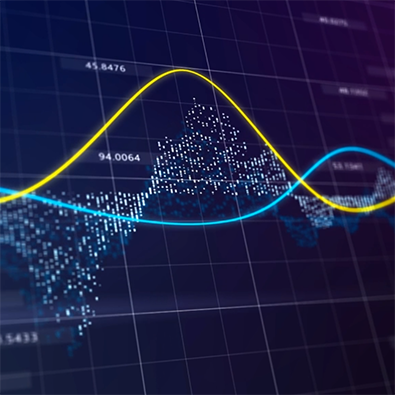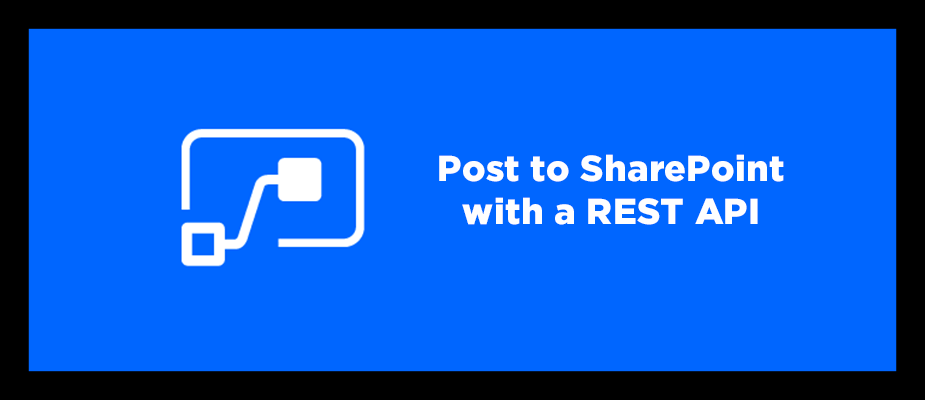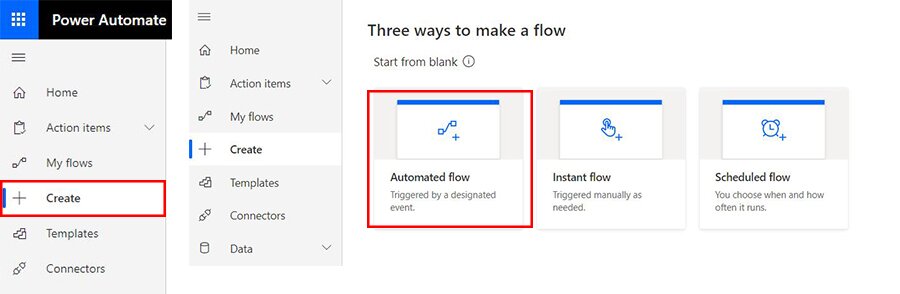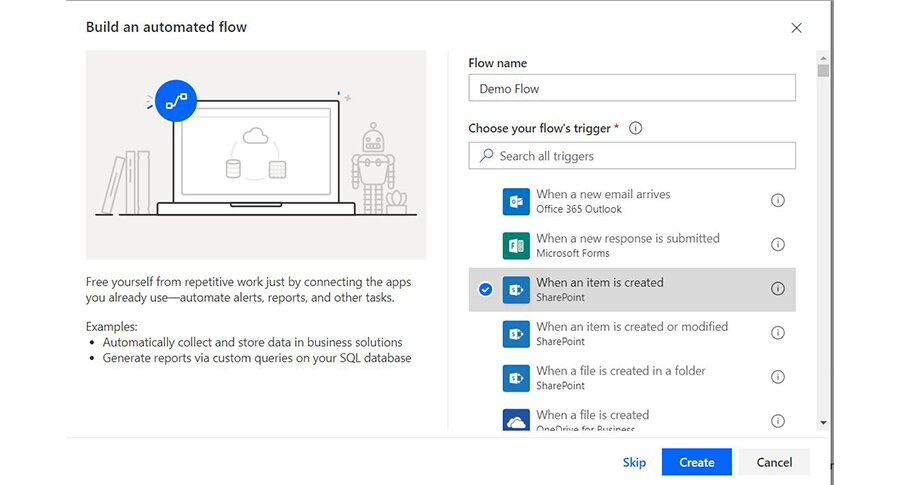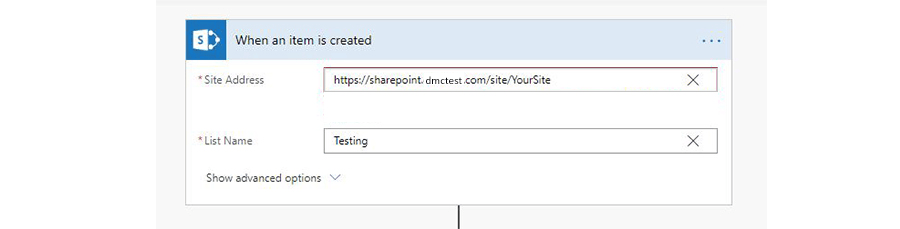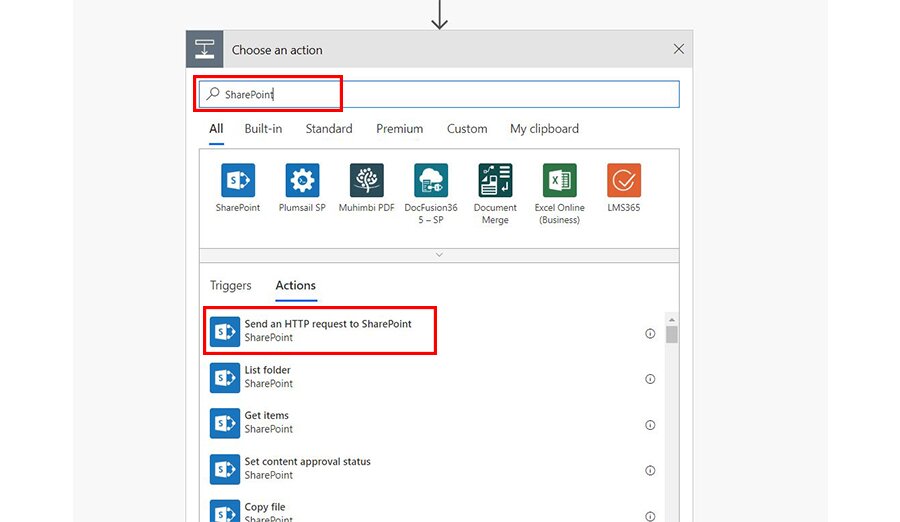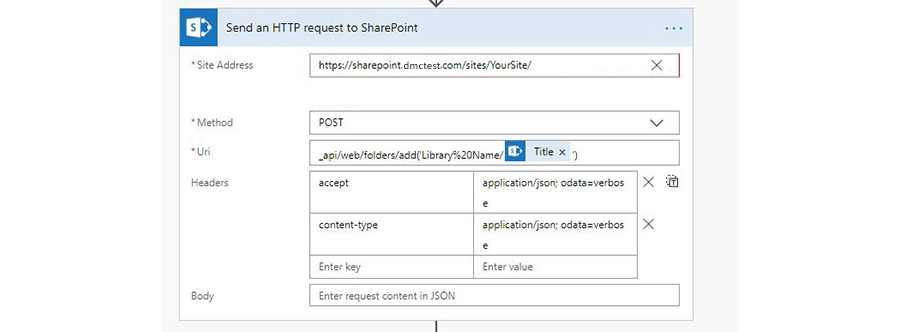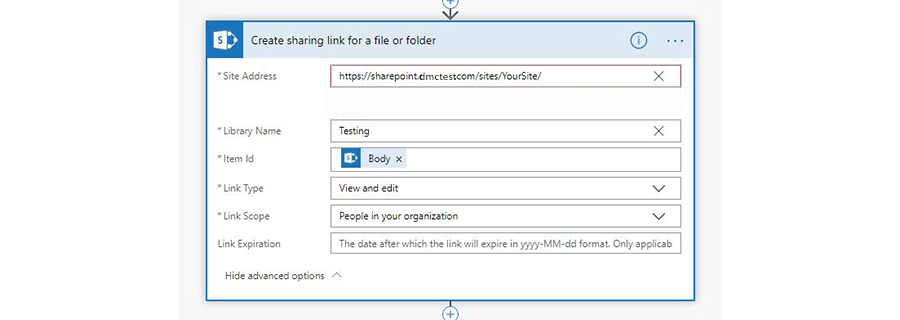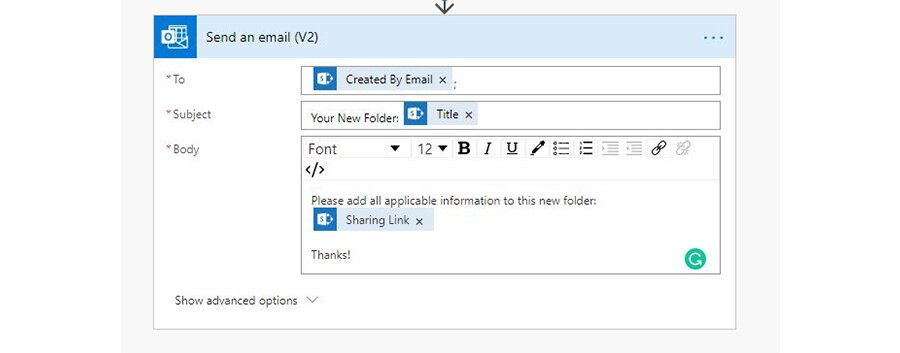Microsoft Power Automate (formerly Microsoft Flow) is an excellent application to automate daily business processes. There are over 200 data connectors and it is intuitively simple to use.
Recently, I was developing a Flow to create a new folder in a certain SharePoint library when a SharePoint list item was created. Then, the Flow would send an email to the creator of the list item saying that the folder has been created.
I found that the easiest way to do this is by using a REST API.
If you're like me, you may go through a lot of troubleshooting and trial and error. By following these steps, your Flow will be very easy to accomplish and up and running in no time.
Creating the Flow
- Navigate to the left side of the Microsoft Flow home page and click "create"
- Create a blank, Automated Flow

- Create a blank, Automated Flow
- Name your flow and pick your trigger
- In this case, we will connect to SharePoint and our trigger will be "when an item is created."

- In this case, we will connect to SharePoint and our trigger will be "when an item is created."
- Enter your SharePoint site address and your list name
- For the purposes of this example, the site is called "YourSite" and the list name is called "Testing"

- For the purposes of this example, the site is called "YourSite" and the list name is called "Testing"
- Add a step to your Flow by clicking "new step"

- Choose an action. Search "SharePoint" within the search box
- Our first action is going to be "Send an HTTP request to SharePoint."

- This is where our REST API comes into play.
- Our first action is going to be "Send an HTTP request to SharePoint."
- Below is how we set up our HTTP request:

- The JSON headers can be copied and pasted:
{ "accept": "application/json; odata=verbose", "content-type": "application/json; odata=verbose" }
- The JSON headers can be copied and pasted:
- Add your next step by again inserting a new step, and searching SharePoint again
- This step is called "Create sharing link for a file or folder"
- This will create the link to your new folder that will be used in the email notifying the user that created the SharePoint list item

- This will create the link to your new folder that will be used in the email notifying the user that created the SharePoint list item
- Add your next step: "Send an email"
- This step is connected to Outlook, rather than SharePoint.
- If you use another email service, such as Google, you can still complete this step but you will need to use a different action.
- This step will send the person who created the list item in the original SharePoint list an email with a link to the newly created folder in the SharePoint library

- This step is connected to Outlook, rather than SharePoint.
And that's it! It's rather simple, right? This is a great way to automate some of your daily SharePoint business processes.
Learn more about DMC's expertise with Microsoft's Power Platform and contact us with any project inquiries.